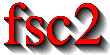|
 |
 |
 |
 |
 |
 |
 |
 |
2.1 Main Window
Whenever you start fsc2 the first thing you will see is the
following window:
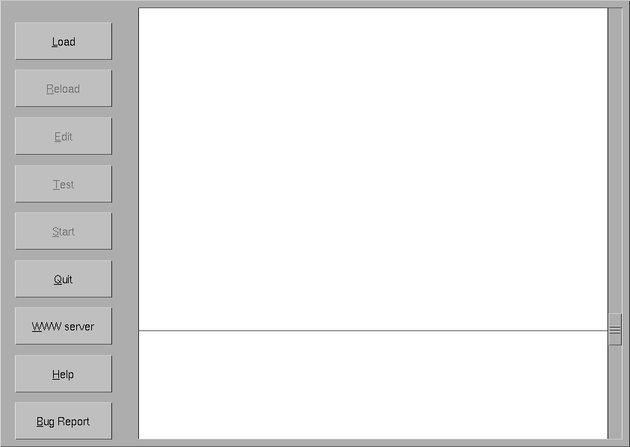
The large white area at the top is a browser for displaying the text of
the current EDL script. Below this main browser is another
browser for error messages as well as output from the EDL
script. On the right side of the browsers is a slider that allows you
to move the border between both browsers.
On the left side you have a set of buttons:
- The
Loadbutton opens a file selector, allowing you to load a differentEDLscript. - The
Reloadbutton lets you reload the currentEDLscript which is needed when you have edited it. - The
Editbutton opens an editor with the currently loadedEDLscript. Which editor will be used depends on the environment variableEDITOR, if it isn't setviis used as the default. - The
Testbutton lets you check anEDLscript after it has been loaded. While the test is running the buttons label is changed toStop Testand can be used to abort the test. After the test finished successfully the label is set back toTestand the button becomes inactive until a new script is loaded (or the current script is reloaded). - Using the
Startbutton you start the execution of theEDLscript. During a short time after the start of the script (while device initialization is done) the button label is changed toStopto let you abort the experiment already during that stage. When the initialization is finished the label reverts back toStartand the button remains inactive during the experiment. - The
Quitbutton is used to endfsc2. It can't be used while an experiment is running. - The
WWW Serverbutton lets you start (and stop) a little web server that allows you to monitor the current state of the experiment via a browser from a different computer over the net. Per default, the web server listens for incoming connections on port 8080, so the URL you have to enter in the browser ishttp://HOST:8080, whereHOSTis the name of the computerfsc2is running on. A different port instead of 8080 can be selected via a command line option. - Pressing the
Helpbutton will try to start a browser with the HTML documentation forfsc2. You can select the browser to be used by setting the environment variableBROWSERto the name of your favorite browser (netscape,mozilla,opera,konqueror,galeon,lynxandw3mshould work without problems). - The
Bug reportbutton will open an editor window where you can compose a mail with a bug report. The editor that will be used for writing the mail depends on the environment variableEDITOR, if it isn't setviis used as the default. When you're finished writing the mailfsc2will let you decide if you really want to send the bug report.
In each button one of the characters of the label is underlined. By pressing the key for this letter each button can be triggered via the keyboard - but note that, if the underlined letter is an uppercase character, you have to enter the uppercase character from the keyboard!
During the test fsc2 may detect problems with the
EDL script or even errors. It then will print messages in the
lower browser. There are four categories of messages: normal messages,
warnings, warnings for severe problems and fatal error messages. Normal
messages, not indicating a problem, are printed in black. Warnings are
printed in green, messages for severe problems in blue and messages for
fatal errors in red (in the latter case the test is also aborted
immediately).
To start the experiment click onto the Start button. If the
script hasn't been tested a test will be done now and, if the test
succeeds, the experiment is started. While the devices are initialized
the text of the Start button changes to Stop and clicking
on the button lets you interrupt at the device initialization stage.
When the device initialization is finished a new window, to be described
in the next section, opens up for displaying the measured data.
The next figure shows you the main window of fsc2 with an
EDL script loaded and the name of the loaded script being
shown in the widow title.
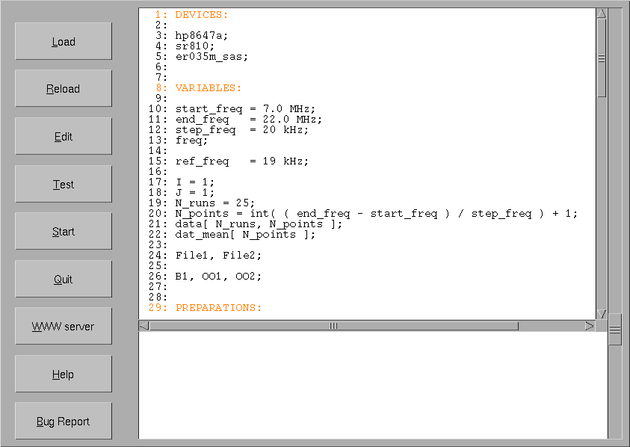
 |
 |
 |
 |
 |
This document was generated by Jens Thoms Toerring on September 6, 2017 using texi2html 1.82.