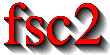|
 |
 |
 |
 |
 |
 |
 |
 |
2.4 Customization
Several aspects of the way fsc2s GUI looks like can be
customized. On the one hand, this can be done by starting fsc2
with the appropriate command line flags (see Command Line Options).
In order not to have to list a long line of command line options each
time fsc2 is started the required settings can also be made
permanent by adding them to the file `.Xdefaults' in the users
home directory (please note that the name of the file starts with a dot,
the dot keeps it from being listed with the normal ls command,
use ls -a to make ls also list files starting with a dot).
All entries in the `.Xdefaults' file start with fsc2. or
fsc2*, followed by the option to set, a colon and the value of
the option. Here's and example:
fsc2.geometry: 800x600+200+200 fsc2*buttonFontSize: 12 |
After having edited `.Xdefaults' the new settings will not be used immediately but only after either logging out and in again or executing the command
xrdb -load $HOME/.Xdefaults |
Now follows a list of all options that can be set via the `.Xdefaults' file:
- `geometry'
Sets the size and position of the main window of
fsc2. The size and position have to be specified in the form widthxheight+x+y. Both the size (i.e. widthxheight) or the position (i.e.+x+y) can be given alone.- `displayGeometry'
Sets the size and position of the display window, where size and position have to be specified as above. This setting is used for both the 1D and 2D data display window unless one of the next two options is given.
- `display1dGeometry'
Sets the size and position of the 1D data display window, where size and position have to be specified as above.
- `display2dGeometry'
Sets the size and position of the 2D data display window, where size and position have to be specified as above.
- `cutGeometry'
Sets the size and position of the window showing a cut through a surface (only relevant for 2D display).
- `toolGeometry'
Sets the position of the toolbox window - the size can't be specified. The position must be specifying in the form
+x+y.- `size'
There are two versions for the windows, one for low resolution and one for high resolution displays. Without specifying a preferred size the program picks the one it guesses to be the correct one according to the screen size. By setting
sizetSmall,small,Sorsyou manually select the low resolution version, while withLarge,large,Lorlthe high resolution version is chosen.- `browserFontSize'
Selects the font size (in pixels) to be used for browser.
- `buttonFontSize'
Selects the font size to be used for buttons.
- `inputFontSize'
Selects the font size to be used for input (and output) objects (in the toolbox window).
- `sliderFontSize'
Selects the font size to be used for sliders (in the toolbox window).
- `helpFontSize'
Selects the font size to be used for the pop-up help texts.
- `fileselectorFontsize'
Selects the font size to be used for the file selector.
- `axisFont'
Selects the font to be used to draw the axes in the display window.
- `stopMouseButton'
Specifies the mouse button that must be used to activate the
Stopbutton to stop a running experiment. This can be set to1,2or3or, alternatively, toleft,middleorright.- `noCrashMail'
This can be set to keep the program from sending an email to the author when it crashes. Set this to
Trueand no mails are send.- `noBalloons'
This options can be used to switch off the display of help texts when the mouse is hovering over a button for some time. If you're fed up with this texts popping up simply set it to
True.- `httpPort'
This option tells
fsc2s web server on which port to listen for incoming connections. Per default it is 8080 but using this option a different port (in the range between 1024 and 65535) can be set.
 |
 |
 |
 |
 |
This document was generated by Jens Thoms Toerring on September 6, 2017 using texi2html 1.82.