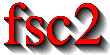|
 |
 |
 |
 |
 |
 |
 |
 |
2.3 Tool Box Window
Sometimes it is necessary to adjust certain values while a measurement
is running. Often this happens when one is trying to determine optimum
parameters for an experiment. Therefore fsc2 allows to create
several different kinds of graphical objects for user input during the
experiment. All these elements appear in a separate window, the tool
box.
Please note that fsc2 usually will not be able to do a real
thorough test before the experiment is started when the tool box is
used. In this case the flow of control is often controlled by user input
which can not be predicted. Therefore fsc2 may have no chance to
determine which parts of the EDL will be run at what time and if
data to be send to devices will be correct. For these reasons it is
probably better not to use a tool box when running important
experiments, or only a tool box to display (but not change) relevant
data.
The next figure shows all types of objects that can be created.
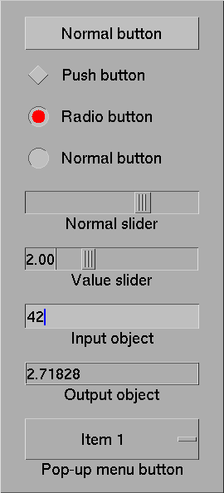
First there are the normal buttons. A normal button can be clicked on to
and the EDL script can determine how often the button has
been pressed. The second type of objects are push buttons, i.e.
buttons that can be in two states, either pressed or released. The
third type of objects, radio buttons, always come in groups and only
exactly one of a group of radio buttons can be in the active state at
any moment.
The next set of objects are sliders to adjust numerical values in a predefined range. There are two types of sliders, normal sliders and value sliders. The only difference between these is that value sliders have an additional field displaying a number that indicates the value the slider is currently set to.
Beside sliders also in- and output objects can be used to set numerical values. Input objects are boxes into which the user can enter numbers, while output objects are used to display numerical values. Both object types come in two variants, one that allows the input or display of integer values only and one for floating point numbers.
Finally, there are pop-up-menu buttons. If clicked on a menu with two or more items to select pops up and allows the user to chose one of several alternatives.
 |
 |
 |
 |
 |
This document was generated by Jens Thoms Toerring on September 6, 2017 using texi2html 1.82.